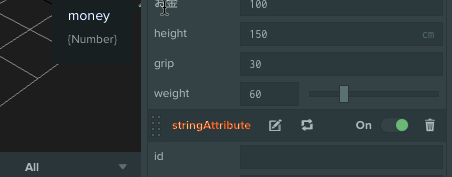PlayCanvasチートシート Unityと比べてみよう エディタ拡張編 その2
前回の記事で触れてなかったところなどを追加したバージョン
前回の記事
seiroise.hatenablog.com
Unityを使ったことのある人がPlayCanvasに手を出したとき「Unityのアレをやりたいんだけど・・・」という状況が結構あった。
今回はその中でもPlayCanvas版のエディタ拡張的要素であるスクリプト属性についてまとめる。
参考
スクリプト属性についてのリファレンス
Script Attributes | Learn PlayCanvas
注意
PlayCanvasではスクリプトを書いた後にEditorのParseボタンを押さないと更新されないので注意しよう。
また、エディタ上の値をいじったあと、入力を確定させないとLaunch後に反映されないので必ず確定させるよう注意しよう。
目次
数値
Unity
public int hp = 80;
PlayCanvas
ScriptAttribute.attributes.add("hp", { type: "number", default: 80 }); console.log(this.hp); //80

typeオプションに"number"を指定して数値に、defaultオプションでデフォルトの値を決めてる。
ちなみに日本語でもいける。でもソースコード中に文字列以外で日本語があると精神上よろしくない。
なのでtitleオプションで変更する方が心臓に負担がかからないかも。(あとタブがずれる)
ScriptAttribute.attributes.add("お金", { type: "number", default: 100 }); console.log(this.お金); //100
titleオプションを使ったバージョン
ScriptAttribute.attributes.add("money", { type: "number", title: "お金", default: 100 }); console.log(this.money); //100
単位の表示
Unityだとエディタ拡張しないとできないので割愛
PlayCanvas
NumberAttribute.attributes.add("weight", { type: "number", placeholder: "kg", default: 60 }); console.log(this.weight); //150(kgは出力されない)
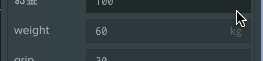
(薄い
スライダー
Unity
[Range(10, 200)] public float height = 60;
PlayCanvas
NumberAttribute.attributes.add("height", { type: "number", default: 175.8, min: 100, max: 250 }); console.log(this.height); //175.8

minとmaxの二つのオプションを必ず指定すること。
文字列
Unity
public string id;
PlayCanvas
StringAttribute.attributes.add("id", { type: "string", }); console.log(this.id); //
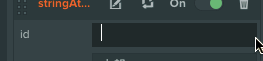
defaultオプションで初期値の指定もできる
StringAttribute.attributes.add("name", { type: "string", default: "太郎" }); console.log(this.name); //"太郎"
UnityのTextArea属性みたいに複数行入力を可能にするオプションはないみたい
真偽値
Unity
public bool isHeal;
PlayCanvas
BooleanAttribute.attributes.add("isHeal", { type: "boolean" }); console.log(this.isHeal); //false
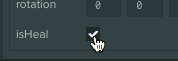
defaultオプションで初期値の指定もできる
BooleanAttribute.attributes.add("isTrigger", { type: "boolean", default: true }); console.log(this.isTrigger); //true
配列
Unity
public string[] characters;
PlayCanvas
Test.attributes.add("characters", { type: "string", array: true, });

重複は許されない(gifだと"太郎")
列挙
Unity
public enum Value { valueOne = 1, valueTwo = 2, valueThree = 3 } public Value value;
PlayCanvas
Test.attributes.add("value", { type: "number", enum: [ {"valueOne": 1}, {"valueTwo": 2}, {"valueThree": 3} ] });
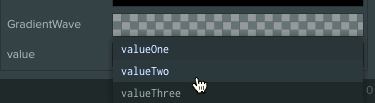
ベクトル
Vec2
Unity
public Vector2 direction;
PlayCanvas
VectorAttribute.attributes.add("direction", { type: "vec2" }); console.log(this.direction); //[0, 0]

defaultオプションに配列を指定することで初期値の指定もできる。
Vec3とVec4も同様に初期値の指定ができる。
VectorAttribute.attributes.add("direction", { type: "vec2", default: [1, 2] }); console.log(this.direction); //[1, 2]
さらにplaceholderオプションに配列を指定することで要素ごとの単位の表示もできる。
これもVec3とVec4も同様に指定できる。
VectorAttribute.attributes.add("direction", { type: "vec2", default: [1, 2] placeholder: ["cm", "cm"] });
Vec3
Unity
public Vector3 position;
PlayCanvas
VectorAttribute.attributes.add("position", { type: "vec3" }); console.log(this.position); //[0, 0, 0]
Vec4
Unity
public Vector4 rotation;
PlayCanvas
VectorAttribute.attributes.add("rotation", { type: "vec4" }); console.log(this.rotation); //[0, 0, 0, 0]
色
rgb
たしかUnityだとエディタ拡張しないとできないので割愛。(できたっけ?)
PlayCanvas
ColorAttribute.attributes.add("backgroundColor", { type: "rgb" }); console.log(this.backgroundColor); //[1, 1, 1]
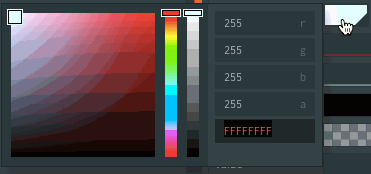
defaultオプションに配列を指定することで初期値の指定もできる。
このとき有効なのは0~1のみで0~255でも"#FF5588"などもだめ。
rgbaも同様に指定できる。
ColorAttribute.attributes.add("mainColor", { type: "rgb", default: [0.2, 0.5, 1] }); console.log(this.mainColor); //[0.2, 0.5, 1]
rgba
Unity
public Color vertexColor;
PlayCanvas
ColorAttribute.attributes.add("vertexColor", { type: "rgba", });
曲線
Curve
Unity
おそらく一番近いのはAnimationCurve
public AnimationCurve wave;
PlayCanvas
CurveAttribute.attributes.add("wave", { type: "curve" });

CurveSet
多分Unityにはない?かな
curvesオプションに値を指定することでCurveSetになる。
CurveAttribute.attributes.add("xyzCurve", { type: "curve", curves: ["x", "y", "z"] });
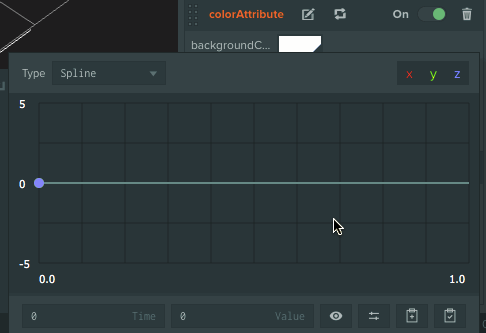
GradientCurve
Unity
public Gradient gradient;
PlayCanvas
CurveAttribute.attributes.add("gradient", { type: "curve", color: "rgba" });
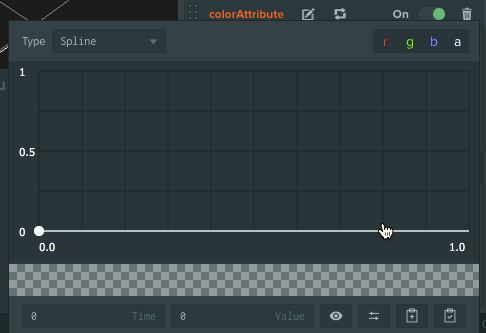
colorオプションに"r"などを指定することでその色だけの曲線を設定することもできる
ツールチップ
Unity
[Tooltip("握力")] public int grip;
PlayCanvas
NumberAttribute.attributes.add("grip", { type: "number", description: "握力", default: 30 });